In today's digital age, computers have become an essential part of everyday life. From personal use to professional tasks, computers serve a multitude of functions. However, as with any technology, computers can experience issues that disrupt productivity and cause frustration. Understanding common computer problems and their causes can help you troubleshoot these issues more effectively. In this article, we will explore some of the most frequent computer problems, their possible causes, and potential solutions.
You May Also Like: Understanding Cryptocurrency Mining
1. Slow Performance
One of the most common complaints from computer users is slow performance. A sluggish computer can make simple tasks take forever, which can be incredibly frustrating. There are several reasons why your computer might be running slower than usual.
One of the primary causes of slow performance is having too many programs running simultaneously. Each program uses a portion of the computer’s resources—such as RAM and CPU power. When multiple programs are running at the same time, these resources become stretched thin, resulting in slower performance. Another reason could be a lack of available hard drive space. Computers need free space on their hard drives to operate efficiently. When the hard drive is almost full, the system may slow down due to limited storage for temporary files and system operations. Additionally, malware and viruses can significantly reduce your computer's performance by running malicious tasks in the background.
Regularly clearing unused files, closing unnecessary programs, and installing antivirus software can help address slow performance. Upgrading hardware components like RAM and switching from a traditional hard drive (HDD) to a solid-state drive (SSD) can also significantly improve speed.
2. Random Shutdowns and Restarts
Few things are more irritating than working on a project, only to have your computer unexpectedly shut down or restart without warning. This problem is usually a sign of underlying hardware or software issues.
Overheating is a common cause of random shutdowns. Computers generate heat as they operate, and if the internal fans are not working properly, the system may overheat and shut down to prevent damage. Dust buildup inside the computer can block airflow, which exacerbates overheating. Faulty hardware components, such as a failing power supply unit (PSU) or malfunctioning RAM, can also lead to random shutdowns.
On the software side, corrupt system files or outdated drivers can cause instability, resulting in unexpected reboots. To address this issue, ensure your computer is clean and well-ventilated, check for hardware defects, and update your system's drivers and operating system. Monitoring system temperatures using specialized software can also help you identify overheating before it leads to shutdowns.
3. Blue Screen of Death (BSOD)
The infamous Blue Screen of Death (BSOD) is a nightmare for many computer users. When your screen turns blue with cryptic white text, it's an indication that your system has encountered a critical error and cannot continue operating safely.
The BSOD can be caused by a wide range of issues, most commonly hardware failures, driver conflicts, or corrupted system files. Bad memory modules, failing hard drives, or faulty motherboards can trigger a BSOD. Similarly, drivers that are incompatible with your operating system can cause your computer to crash. Additionally, if system files become damaged—whether due to a failed software installation or a malware infection—this can result in a BSOD.
Troubleshooting a BSOD typically involves running diagnostic tests on your hardware to check for defects, updating or reinstalling drivers, and using built-in system repair tools to restore corrupted files. Ensuring that your operating system and software are up to date can help prevent future occurrences of this dreaded error.
4. Unresponsive Applications
Dealing with unresponsive applications is a common issue, especially when working with resource-intensive programs. An application may freeze or crash, preventing you from saving your work or continuing your task.
One cause of unresponsive applications is insufficient system resources. If your computer doesn't have enough memory (RAM) or processing power (CPU) to handle the demands of the application, it may freeze. This is particularly common when running multiple large applications simultaneously or when using older hardware. Another cause could be software conflicts, where multiple programs interfere with each other, leading to instability. Additionally, corrupt program files or outdated software versions can cause applications to become unresponsive.
To fix this issue, try closing other applications that are running in the background to free up system resources. Regularly updating your software and performing system maintenance can also reduce the chances of application crashes. If the issue persists with a specific program, consider reinstalling it to fix any corrupt files that may be causing the problem.
5. Network Connectivity Issues
Network connectivity problems are another frequent headache for computer users, especially in an age where reliable internet access is crucial. Whether you’re experiencing slow internet speeds, intermittent connectivity, or complete disconnection, the causes can vary widely.
Hardware issues such as a faulty router, modem, or network card can result in poor connectivity. Additionally, loose or damaged cables can disrupt your network connection. On the software side, incorrect network settings or outdated drivers can prevent you from establishing a stable connection. In some cases, the problem may not be with your computer at all but with your Internet Service Provider (ISP) experiencing outages.
Start troubleshooting by checking your hardware for obvious problems, such as damaged cables or a malfunctioning router. Restarting your modem and router can often resolve connectivity issues. You should also verify that your network settings are correctly configured and ensure that your network drivers are up to date. If these steps don’t fix the problem, contact your ISP to see if there are any service disruptions in your area.
6. Peripheral Devices Not Working
It's frustrating when your peripheral devices—like a printer, external hard drive, or mouse—stop working. While these devices typically function with minimal setup, problems can still arise that prevent them from working correctly.
One common cause of peripheral issues is driver problems. If the device drivers are outdated, missing, or incompatible with your system, the device may not function as expected. Faulty or damaged cables can also lead to problems, as well as physical defects in the peripheral device itself. Another potential cause could be issues with the USB ports or other connectors on your computer.
To address this, first, check the connection between the device and your computer. Ensure that all cables are properly connected and free of damage. Next, verify that the correct drivers are installed and up to date. You can often find updated drivers on the manufacturer’s website. If the device still doesn't work, try connecting it to another computer to determine whether the problem lies with the device or your system.
7. Noisy Computer
While some noise is normal for computers, excessive noise—such as loud fans or strange clicking sounds—can be a sign of trouble.
Loud fans usually indicate that the computer is overheating. The fans may be working harder than usual to cool the system down, often due to dust buildup or insufficient airflow. A noisy hard drive, on the other hand, could signal impending failure, especially if it’s accompanied by unusual clicking or grinding sounds.
Cleaning out your computer's interior, especially around the fans and vents, can help reduce noise. If the hard drive is making unusual sounds, it's critical to back up your data immediately and replace the drive, as it may be close to failure.
Conclusion
Computer issues are a fact of life, but they don't have to be a source of constant frustration. By understanding the common causes of these problems and how to troubleshoot them, you can often resolve the issues on your own before seeking professional help. Regular system maintenance, keeping software and drivers up to date, and ensuring that your hardware is functioning properly can help prevent many common computer problems.






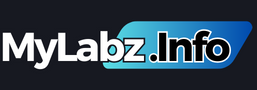


.png)
0 Comments