Building a gaming PC can seem like a daunting task, especially for beginners. However, with the right guidance, it becomes an exciting and rewarding project. Not only does building your own PC save you money, but it also allows you to customize your rig to meet your specific needs and preferences. This guide will walk you through the process step-by-step, ensuring you end up with a high-performance gaming machine.
You May Also Like: Best Practices for Online Account Security
1. Planning Your Build
Before diving into the actual building process, it is crucial to plan your build. Start by setting a budget. Your budget will determine the components you can afford and help you prioritize what's most important for your gaming experience.
Once you have a budget in mind, decide on the games you want to play and the performance level you aim to achieve. High-end games require more powerful components, while less demanding games can run smoothly on mid-range hardware. Make a list of the games you intend to play and check their system requirements.
2. Choosing the Right Components
Selecting the right components is the most critical part of building a gaming PC. Each component plays a vital role in your system's overall performance. Here's a breakdown of the key components you'll need:
a. Central Processing Unit (CPU)
The CPU is the brain of your PC, handling most of the processing tasks. For gaming, a quad-core processor with a high clock speed is recommended. Popular choices include AMD Ryzen and Intel Core series. Ensure the CPU is compatible with your motherboard.
b. Graphics Processing Unit (GPU)
The GPU is the heart of any gaming PC. It handles rendering graphics and ensures smooth gameplay. NVIDIA and AMD are the leading GPU manufacturers. Choose a GPU that fits your budget and meets the requirements of the games you want to play.
c. Motherboard
The motherboard connects all your components and allows them to communicate. Ensure the motherboard is compatible with your CPU and has enough slots for RAM, storage, and other peripherals. Consider future-proofing your build by choosing a motherboard with additional expansion slots.
d. Memory (RAM)
RAM is essential for multitasking and game performance. For gaming, 16GB of RAM is usually sufficient, although 32GB can provide extra headroom for more demanding tasks. Opt for RAM with higher clock speeds for better performance.
e. Storage
Solid State Drives (SSDs) offer faster load times and improved performance compared to traditional Hard Disk Drives (HDDs). A combination of an SSD for your operating system and frequently played games, and an HDD for additional storage, is a popular setup.
f. Power Supply Unit (PSU)
The PSU supplies power to all your components. Choose a reliable PSU with enough wattage to support your build. It's better to have a bit more power than you need, as it allows for future upgrades.
g. Case
The case houses all your components and affects airflow and cooling. Ensure it is spacious enough to accommodate your components and has good ventilation. Aesthetics also play a role, so choose a case that fits your style.
3. Assembling Your PC
With all your components ready, it's time to assemble your PC. Find a clean, static-free workspace and gather the necessary tools, including a screwdriver. Follow these steps to build your gaming PC:
a. Install the CPU
First, install the CPU on the motherboard. Lift the CPU socket lever, align the CPU with the socket, and gently place it in.
b. Install the RAM
Next, install the RAM modules. Open the RAM slots on the motherboard and align the notches on the RAM sticks with the slots. Press down firmly until the RAM clicks into place.
c. Mount the Motherboard
Place the motherboard inside the case. Align the screw holes on the motherboard with the standoffs in the case and secure it with screws.
d. Install the Storage
Install your SSD and HDD in the appropriate slots or bays within the case. Connect the storage devices to the motherboard using SATA cables. Ensure they are firmly connected to both the motherboard and the power supply.
e. Install the GPU
Insert the GPU into the PCIe slot on the motherboard. Secure it with screws to prevent it from moving.
f. Connect the PSU
Connect the PSU to all the components that require power. This includes the motherboard, CPU, GPU, and storage devices. Ensure all connections are secure and tidy up the cables to improve airflow.
4. Setting Up Your PC
With all the components installed, it's time to set up your PC. If everything is connected correctly, your PC should boot up.
a. Installing the Operating System
Insert a USB drive with your desired operating system into a USB port. Once the installation is complete, download and install the latest drivers for your components. This ensures optimal performance and compatibility.
b. Updating BIOS and Drivers
Updating the BIOS and drivers is essential for stability and performance. Visit the motherboard manufacturer's website to download the latest BIOS update. Follow their instructions to update the BIOS. Similarly, update the drivers for your GPU and other components.
c. Installing Games and Software
With your PC up and running, install your favorite games and necessary software. Customize your system settings to optimize performance. This includes adjusting graphics settings in games and ensuring your system is running smoothly.
5. Optimizing and Maintaining Your PC
Building a gaming PC is just the beginning. To ensure your PC remains in top shape, regular maintenance is crucial. Clean your PC periodically to prevent dust buildup, which can affect performance and cooling. Update your software and drivers regularly to benefit from the latest features and improvements.
a. Overclocking
For those seeking extra performance, consider overclocking your CPU and GPU. Overclocking increases the clock speed of your components, resulting in better performance. However, it also generates more heat, so ensure your cooling system is adequate.
b. Monitoring Performance
Use monitoring software to keep an eye on your PC's performance. Tools like MSI Afterburner and HWMonitor provide real-time data on temperatures, clock speeds, and usage. Monitoring helps you identify and address potential issues before they become serious problems.
c. Upgrading Components
As new games and technologies emerge, you may need to upgrade your components. Upgrading the GPU, adding more RAM, or switching to a larger SSD can significantly improve performance. Plan for future upgrades when choosing your initial components.
Conclusion
Building a gaming PC is an exhilarating experience that combines technical knowledge with creativity. By following this guide, you'll have the confidence to assemble a powerful gaming rig tailored to your needs. Remember to plan your build carefully, choose the right components, and maintain your PC for optimal performance. Enjoy the immersive gaming experiences that only a custom-built PC can provide!






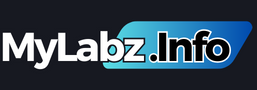


.png)
0 Comments