Computers have become an indispensable part of our lives, aiding us in various tasks, from work to entertainment. However, they are not immune to hiccups and glitches. Whether it’s a frozen screen, a slow system, or unexpected shutdowns, encountering PC issues is inevitable. But fear not! With some know-how and troubleshooting tips, you can tackle these pesky problems and get your computer back on track in no time.
You May Also Like: How to Set Up Your Home Wi-Fi Network?
Identifying the Culprit: Common PC Problems
1. Slow Performance
A sluggish computer can test the patience of even the most composed individuals. Firstly, check for any background processes consuming too much CPU or memory. Task Manager (Ctrl + Shift + Esc) is your go-to tool to identify and close these resource-hogging applications. Additionally, consider clearing temporary files or running disk cleanup tools to free up space.
2. Internet Connectivity Issues
Next, if your browsing experience resembles a turtle race, verify your internet connection. Restarting your router or troubleshooting network settings might do the trick. Also, ensure that your Wi-Fi adapter drivers are up to date.
3. Blue Screen of Death (BSoD)
The notorious Blue Screen of Death can strike fear into the hearts of PC users. Frequent crashes accompanied by cryptic error messages often indicate hardware or driver issues. Update drivers and run hardware diagnostics to pinpoint the problematic component.
4. Software Glitches and Freezes
Applications freezing mid-task can be exasperating. Another possible cause could be outdated software or conflicting programs. Check for updates or reinstall the problematic software to resolve the issue.
5. Hardware Malfunctions
Strange noises, overheating, or hardware not recognized—these are signs of potential hardware malfunctions. Ensure proper ventilation to prevent overheating and inspect hardware connections. If necessary, seek professional assistance.
Troubleshooting Techniques: Quick Fixes
1. Restart Your Computer
The age-old solution that surprisingly works wonders in many scenarios. A simple restart flushes out temporary glitches and resets various components, often resolving minor issues.
2. Update Your Operating System and Drivers
Subsequently, ensuring your operating system and drivers are up to date can prevent compatibility issues and patch security vulnerabilities. Regular updates are crucial for a stable and secure computing experience.
3. Run System Diagnostics
Most operating systems provide built-in diagnostic tools. Windows users can utilize the System File Checker (sfc /scannow) or the Disk Check Utility (chkdsk) to scan and repair system files or disk errors.
4. Check for Malware and Viruses
Malware and viruses can wreak havoc on your system's performance. Run a thorough scan using reputable antivirus software to detect and eliminate these digital threats.
Advanced Troubleshooting Steps: Delving Deeper
1. Safe Mode Boot
Booting your computer in Safe Mode loads only essential drivers and system files, allowing you to troubleshoot issues caused by third-party software or drivers.
2. System Restore
If you recently installed a program or made system changes that resulted in issues, utilizing the System Restore feature can revert your PC to a previous stable state.
3. Hardware Checks
For persistent hardware-related problems, conducting a thorough hardware check using diagnostic tools or consulting a professional technician might be necessary.
Preventive Measures: Keeping Issues at Bay
1. Regular Backups
Backing up your data regularly can save you from the heartache of losing important files in case of system failure or data corruption.
2. Maintenance and Cleaning
Periodically clean your computer's hardware, such as fans and vents, to prevent overheating. Also, uninstall unnecessary programs and clear out temporary files to optimize system performance.
3. Stay Informed
Keep yourself updated with the latest trends in cybersecurity and software updates. Being aware of potential threats and updates can preemptively protect your system.
Conclusion
Encountering PC issues can be frustrating, but armed with these troubleshooting techniques, you can navigate through them effectively. Remember, identifying the root cause is key, and often, simple solutions like restarting or updating can work like magic. However, for more complex issues, don’t hesitate to seek professional help.
Ensuring a smooth computing experience involves regular maintenance, staying informed about potential threats, and practicing preventive measures.


.jpg)



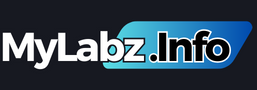


.png)
0 Comments