In today's digital age, our lives are encapsulated in pixels and memories are stored in hard drives. Our photo albums have transitioned from dusty shelves to the intangible realms of digital storage. But with this convenience comes a risk - the vulnerability of losing these invaluable moments due to technical mishaps or accidents. That's why it's crucial to master the art of backing up your digital photos.
Understanding the Importance of Backing Up
Imagine losing years of captured moments in an instant - graduations, weddings, vacations, and daily life frozen in time. The importance of backing up your digital photos cannot be overstated. It's not merely about securing data; it's about safeguarding memories, preserving stories, and ensuring they withstand the test of time.
Create a Backup Plan
The first step is to devise a robust backup strategy. Don't rely on a single method; diversify your backup plan to mitigate risks. Consider these methods:
1. Local Backups
Invest in external hard drives or solid-state drives (SSDs). These physical backups provide immediate access and are an excellent primary layer of protection against system failures.
2. Cloud Storage Solutions
Embrace the convenience and security of cloud storage services like Google Drive, Dropbox, or iCloud. These platforms offer off-site backups, protecting your photos from physical damage or theft.
3. Automated Backup Systems
Take advantage of automated backup software. Set up scheduled backups to ensure your photos are continuously and consistently saved without manual intervention.
Organize and Sort Your Photos
Before initiating backups, organize your photo library. Sorting images into folders by date, event, or theme streamlines the backup process and facilitates easy retrieval when needed.
Initiating the Backup Process
1. Local Backups
- Connect your external drive and use reliable backup software like Time Machine (for Mac) or File History (for Windows) to create regular backups.
- Remember to disconnect the drive after backup to prevent it from being affected by system issues or malware.
2. Cloud Storage
- Sign up for a reliable cloud service and upload your photos. Ensure to choose a plan that accommodates your storage needs.
- Take advantage of sync features to automatically upload new photos from your devices.
3. Automated Systems
- Configure automated backups with software like Backblaze or Carbonite. Customize settings to ensure all your photo folders are included in the backup process.
Maintaining and Updating Backups
Regular maintenance is crucial for the efficacy of your backup plan.
1. Regular Checks
- Schedule periodic checks of your backup systems to ensure they are functioning correctly.
- Verify the integrity of files to guarantee they are not corrupted or damaged.
2. Update Backups
- As you continue to capture new memories, update your backups regularly to include the latest photos.
- Remove redundant or outdated photos to free up space and streamline the backup process.
Additional Tips for Secure Backups
1. Encryption
- Prioritize security by encrypting your backups. Utilize encryption options provided by your backup software or enable it manually for added protection.
2. Redundancy is Key
- Adopt the 3-2-1 backup rule: maintain at least three copies of your data, stored in two different formats, with one copy stored off-site. This ensures maximum security against data loss.
Conclusion
Your digital photos encapsulate priceless moments - safeguarding them should be a priority. Embrace a multi-layered backup approach, organize your photos, initiate backups regularly, and maintain them diligently. Remember, the effort put into backing up your digital photos today will safeguard the memories that matter most tomorrow.
Preserving your digital memories isn't just a task; it's a commitment to cherishing the moments that define our lives.






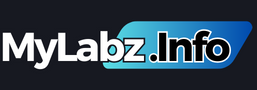


.png)
0 Comments