In today's digitally-driven world, having a reliable home Wi-Fi network is not just a convenience, it's a necessity. Whether you're working from home, streaming your favorite shows, or keeping your smart devices connected, a robust Wi-Fi setup ensures seamless connectivity. This comprehensive guide will walk you through the process of setting up your home Wi-Fi network, making it an effortless and efficient endeavor.
You May Also Like: How to Protect Your Data Online?
Understanding the Basics
Before diving into the setup process, it's crucial to understand the basics of a Wi-Fi network. Essentially, Wi-Fi allows devices like smartphones, computers, and tablets to connect to the internet wirelessly through a router. The router is the central hub of your home network, responsible for transmitting the internet signal provided by your Internet Service Provider (ISP) to your devices.
Choosing the Right Router
The first step in setting up your home Wi-Fi network is selecting the right router. The market is flooded with various models, each boasting different features and capabilities. Consider the size of your home, the number of devices that will connect, and your typical internet usage when making your choice. For larger homes or for those with higher internet consumption, investing in a router with advanced features like dual-band capabilities and enhanced security protocols is advisable.
Positioning Your Router
Once you have your router, the next step is to position it optimally. The placement of your router can significantly impact your Wi-Fi's performance. Ideally, place the router in a central location, away from obstructions like walls and large appliances that can interfere with the signal. Elevating the router on a shelf or a table can also help in broadcasting the signal more effectively.
Setting Up the Network
Now that you have your router and its position figured out, it's time to set up your network. This process involves physically connecting your router to the internet and configuring its settings.
Physical Setup
Start by connecting your router to your modem using an Ethernet cable. This cable usually comes with your router. Next, plug in the router's power adapter and turn it on. Wait for a few minutes for the router to boot up. You should see lights indicating power and internet connectivity.
Configuring Your Router
Configuring your router involves accessing its settings through a web browser. Refer to your router's manual to find its IP address and the default login credentials. Once logged in, you'll be greeted with the router's configuration page.
Wi-Fi Network Name and Password
One of the first settings to configure is your Wi-Fi network name (SSID) and password. Choose a unique name for your network to easily identify it. For security purposes, set a strong, complex password that's hard to guess.
Updating Firmware
Keeping your router's firmware updated is crucial for security and performance. Check for any available updates and install them. Firmware updates often include patches for security vulnerabilities and improvements in functionality.
Securing Your Network
Security is paramount when setting up your Wi-Fi network. Ensure that your router is using WPA3 encryption, the latest security standard. This encryption protects your network from unauthorized access and keeps your data safe.
Connecting Your Devices
Once your router is set up and secured, you can start connecting your devices. On each device, go to the Wi-Fi settings, select your network, and enter the password. If you've done everything correctly, you should be able to connect to the internet.
Optimizing Your Network
After all your devices are connected, it's a good idea to optimize your network for the best performance. This can involve adjusting settings like the channel or bandwidth. Using Wi-Fi analyzers can help you identify the best channel with the least interference.
Troubleshooting Common Issues
Even with a perfect setup, you might encounter issues like weak signals or connectivity problems. Here are some quick troubleshooting tips:
- Restart your router: Often, a simple restart can resolve many connectivity issues.
- Check for interference: Other devices like microwaves and cordless phones can interfere with your Wi-Fi signal. Try moving your router or the interfering device to resolve this.
- Update your devices: Ensure that your connected devices have the latest software updates.
Enhancing Your Wi-Fi Experience
Beyond the basic setup, there are several ways to enhance your Wi-Fi experience. These advanced steps can further improve the speed, range, and overall performance of your home network.
Extending Your Wi-Fi Range
If you find that your Wi-Fi signal doesn't cover your entire home, consider using Wi-Fi extenders or mesh network systems. Wi-Fi extenders are simple devices that amplify your existing signal, extending its reach to farther corners of your home. Mesh networks, on the other hand, consist of multiple router-like devices placed around your home, creating a seamless and strong Wi-Fi network. Both options are effective in eliminating dead zones and ensuring consistent coverage.
Prioritizing Bandwidth
For households with multiple users and devices, bandwidth management is crucial. Many modern routers come with Quality of Service (QoS) settings, allowing you to prioritize bandwidth for specific devices or applications. For example, you can prioritize video conferencing or gaming to ensure smooth performance even when the network is under heavy use.
Setting Up Guest Networks
Hosting friends or family? Set up a guest network. This feature, available on most routers, lets you create a separate Wi-Fi network for guests. This keeps your main network secure, as guests won't have access to your primary network and connected devices.
Implementing Parental Controls
For families with children, parental controls are a valuable feature. These controls allow you to restrict access to inappropriate content, set internet usage times, and monitor online activity. This ensures a safe and controlled online environment for your children.
Regular Maintenance
Regularly maintaining your Wi-Fi network is key to its longevity and performance. This includes updating the router's firmware, changing passwords periodically, and rebooting the router to clear any temporary issues.
Advanced Tips and Tricks
For those looking to get the most out of their Wi-Fi network, here are some advanced tips:
- Use Wired Connections for High-Bandwidth Devices: If possible, connect devices like gaming consoles or desktop computers directly to the router using Ethernet cables for a more stable and faster connection.
- Optimize Router Settings: Explore advanced router settings like channel bonding and beamforming to improve signal strength and speed.
- Monitor Network Traffic: Some routers offer the ability to monitor network traffic, helping you identify which devices are using the most bandwidth and when.
- Conclusion
- Creating an efficient and robust home Wi-Fi network might seem complex, but with the right guidance and a bit of patience, it's entirely achievable. From selecting the right router to optimizing your network's performance, each step contributes to a seamless and secure online experience. Remember, a well-set-up Wi-Fi network is more than just a convenience; it's a cornerstone of modern living, keeping you connected to the world around you.






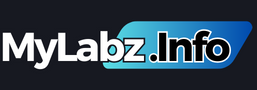


.png)
0 Comments